How to Change the Background When You Share a Post to Your Instagram Story
- Hollyn Gayle
- Jan 18, 2021
- 3 min read
Updated: May 27, 2022
We love the feature that allows posts to be shared to Instagram stories. It’s a great way to boost and endorse content you love, without the worries of working it into your feed. It’s also a great way to alert your followers when you have a new post, in case that tricky algorithm decides not to show it to them. We’re going to share some fun ways to design the background of your Instagram stories when you share a post. Read all the way to the end for a hack that turns a multi step process that many bloggers have been sharing into a simple 3 step process.
Change the Background Color
This one is a classic that most people already know about, but in case you don’t, here is a step-by-step guide.
1. Find the post you want to share to your story, and click the share button.
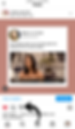
2. Then select "Add post to your story".
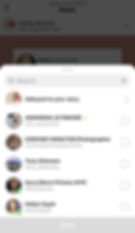
3. Instagram will pick a default color from the post to use as a background color. This is way too much of one color for us, so we're going to change it. Click on the drawing tool.

4. Now use the color selector to find a color for your background.

5. Now press and hold down anywhere on the background until the color fills the whole background. And voilà, no more pink overload.

Use a GIF to Enhance the Background
1. The ombre affect that Instagram chose for this background is actually pretty cute. But we want to really catch the eye of people swiping through stories, so we're going to make this post pop with a GIF in the background.

2. Click on the Sticker button. Then select GIF, and search for the word "burst". We're going to use the simple white option.

3. Position the GIF on top of the post so parts of it overlap the edges of the post. Repeat this process for all four sides of the post by adding the GIF in again 3 more times.

4. Now simply tap on the center of your Instagram post to pull it in front of all of the GIFs. Watch the video below to see the final affect.
Use Your Own Photo for the Background
One of the best parts of sharing a post to your story, is that people can tap on the post and easily get to original post. This is especially important for "New Post" Instagram stories because you're trying to drive users to view and like your new post. First, let's do a quick break down of how some people achieve the photo in the background affect while still retaining the look of an Instagram post on top. Warning - it's a lot of screenshotting and cropping and waaay too much for us. So we'll show you an easier way in just a minute.
1. First, share your post to your story. Screenshot that screen and crop it to just your post.
2. Screenshot it again and crop it to just the photo of your post.
3. Go to the camera roll option in Stickers and drop in the photo you just cropped and expand it to cover the full screen.
4. Now go to the camera roll option again and import the cropped Instagram post picture.
5. Make sure you tap on the post to round the corners. Instagram will sometimes import the photo with square corners, which won't look like a post shared to your Instagram story.
6. When you post, you'll still have the click through affect - and a camera roll full of screenshots.

Okay now for a way simpler method.
1. Share your post to your story and drag it all the way to the top of your screen so half of the post is off of the screen.

2. Grab your original photo (or whatever photo you want for your background) out of the camera roll option in Stickers. Then expand the photo until it covers the whole screen except the tiniest sliver at the top that you can manage.

3. Then simply tap that little sliver at the top, and your original post will pop forward. Then drag it down and place it wherever you like on the screen. You retain the tap through effect, without a screenshot in sight.

So easy right? Check out these other fun examples of how to use photos behind your posts to make your stories really stand out.

BONUS TIP 🔥: Look for background inspiration on Pinterest. Create a board where you pin all of your favorite textures, color scapes, and collages to use as potential Instagram Story backgrounds. And while you're there - gives us a follow on Pinterest for more Media A La Carte tips and tricks like these.



















