How to Make Unique Designs for "New Post" Stories on Instagram
- Hollyn Gayle
- Nov 9, 2020
- 3 min read
You have a killer new post that you just posted but … no one is liking or commenting. This is likely because of the dreaded algorithm that decides who sees your posts and when they see your posts. A tip to get around that? Add your new post to your Instagram story to get it in front of all of your followers eyes for the next 24 hours. But let’s figure out a way to make your “New Post” Instagram story stick out from the crowd. Here are three step - by - step guides for the ultimate "New Post" story makeover.
Using Your Photo as a Border
1. First, share your new post to your Instagram Story. It's important to have the actual post on your story so people can click through to it - we'll get to this later.

2. Use the color selector to pick a color in your photo for your background color. Then hold and press the background to fill the background with your selected color.

3. Copy and paste the photo you used for your post into your Instagram Story. Then expand it to create a border on the left side of the page.

BONUS TIP🔥: Drag your original post over to the side to keep it out of the way during these steps so you don't accidentally click on it.
4. Create a rectangle by typing a period surrounded by spaces. Make sure to to color match to the background. Pull the rectangle to create an a border around your Instagram post.

5. Copy and paste your photo into the post again and drag it on top of your Instagram post.

6. Search for a "New Post" GIF.
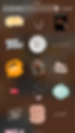
7. Add another gif (sparkles, bubbles, hearts - whatever fits your aesthetic) in the bottom right corner. And you're done!
8. Now if you go look at your story and tap on your photo, it will pull up the "See Post" button because you hid your original post on the page. Sneaky.

Eye Catching Text
1. Copy and past the photo of your new post into your Instagram Story. Zoom in on the post until it's slightly off centered

2. Use the text feature and spaces to create 2 rectangles. Color match them to something in the photo - we chose the sweater. Drag the rectangles into the top left corner.

3. Typer the capital letters N and P, making sure to color match them to the background of the upper left corner. Drag the letters on top of the two rectangles.

4. Now type the rest of the words "new" and "post" in lowercase letters, and color match them to the rectangles. Type the rest of the word "post" vertically.

5. Line up the rest of the words with their first letters and voilá - you have a beautiful "New Post" story to share with your followers. This one doesn't have the click through option - but it's so aesthetically pleasing that we had to share.

Create a Background from Multiple Slide Posts
1. Share your new post to your Instagram Story, and drag it far to the side.

2. Start copying and pasting the slides from your post from your camera roll to your Instagram Story.

3. Pull and drag around the slides (moving your Instagram Post out of the way as needed) to cover the entire background.

4. Use a text with a transparent white background to create a large rectangle. Drag it to cover the whole screen, with just enough space left on the edge to drag your original post to the front. This part is tricky - but can be done.

5. Search for a "New Post" GIF that matches your story.

6. Drag the GIF where you want it on the screen, and your multiple slide "New Post" insta story is complete!
We love sharing creative Instagram hacks, and we hope these help your new posts get all the love they deserve. Try these out, and let us know how it goes!



















